CONNECT
Choose Google Drive from FROM and/or TO, and then click CONNECT to associate the account with the synchronization task.
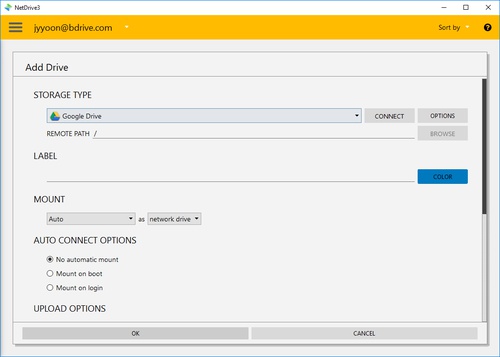
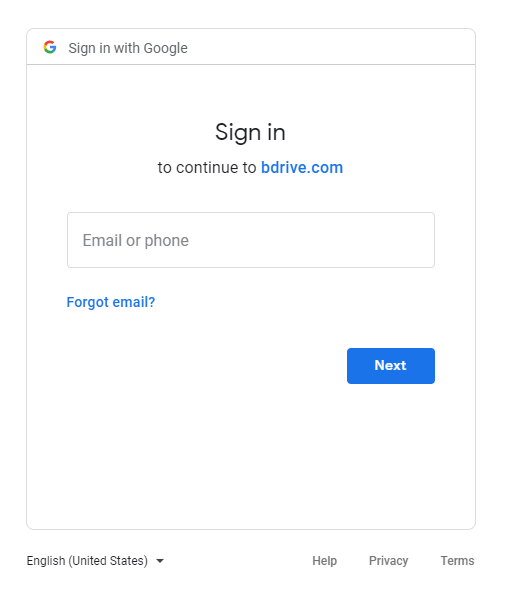
The authentication window for Google Drive will open in your browser and the CloudSync Application will return to the “Wait for authentication” state, waiting for you to authenticate to Google Drive. Click Grant to connect to CloudSync.
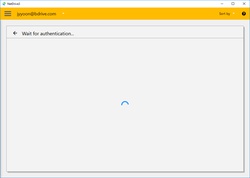
When you complete the authentication using your Google Drive account, Google Drive will be ready for any task that you create as ORIGIN or DESTINATION of your data. You will then see the “SYNC NOW”, “CANCEL”,”OPTIONS” and “BROWSE” buttons in the CloudSync Application.
After you successfully access Google Drive, you may see the following messages.
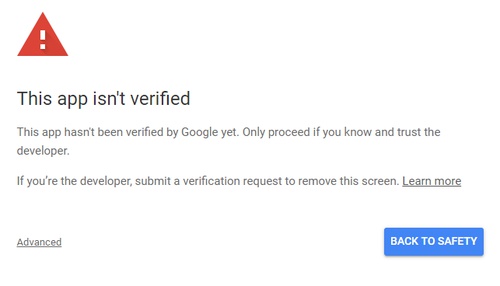
In this case, click “Advanced” and then “Go to bdrive.com (insecure)”.
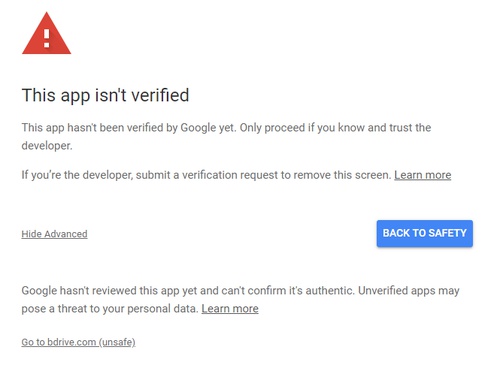
Click “Allow” to allow CloudSync to access Google Drive.
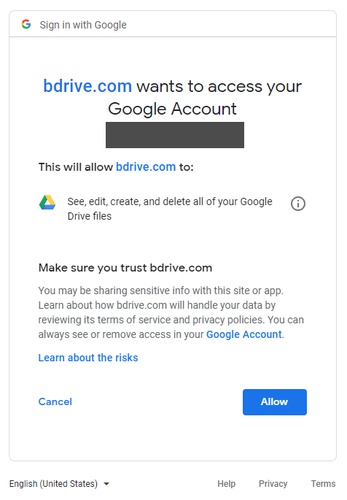
OPTIONS
You can control the bandwidth used by clicking “OPTIONS”.