You will see the following login screen if you run NetDrive.
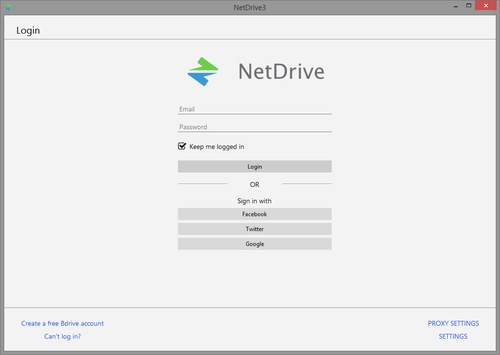
-
Type in your Bdrive account ID (email) and Password, then press ‘Login’ button.
-
If “Keep me logged in” option is checked, auto login is enabled after reboot.
-
Note : In case of Personal Plan, only 1 Bdrive account ID can login to 1 device.
-
If sign-up to Bdrive account using any of social media credential(Facebook, Twitter, Google), select and login to corresponding social media. If you succeed to login to the social media, you will find your Bdrive account ID logged on to NetDrive Application.
-
If you don’t have any Bdrive account ID, press “Create a free Bdrive account” to create one. (https://accounts.bdrive.com/accounts/signup)
-
In case you have any Bdrive login problem, contact Bdrive Support by clicking the “Can’t log in?” button. (https://support.bdrive.com)
-
A device management page will show up if you reached maximum number of concurrent accesses. After proceeding necessary adjustment, you may retry to login to NetDrive Application.
-
Login issues such as disabled to type in email/password, deactivated login button, error message of “Connecting to NetDrive Agent”, check the article https://support.bdrive.com/t/check-when-netdrive-ui-is-stopped-in-splash-window/78897 in our support site.
-
“PROXY SETTING” option is available only when the Internet is available along with proxy set on.
-
“SETTING” option can be used to change log level.