Connect
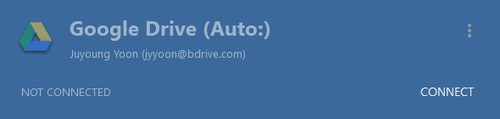
You can connect to remote site by clicking “CONNECT” button. It will turn to “CONNECTING” while connecting to remote server.
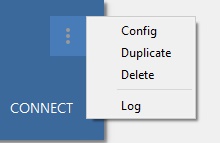
There are four sub-menus to select while not connected to remote server.
- Config : Change settings of drive item.
- Duplicate : Create a copy of drive item.
- Delete : Delete drive item.
- Log : Opens the log file in Windows explorer listing all activities using the drive.
Disconnect
While connected to remote server, it displays disk space or “CONNECTED” label.
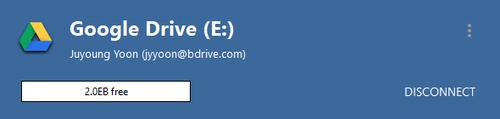
If you click “DISCONNECT” button, the status changes to “DISCONNECTING”, “NOT CONNECTED” and finally to “DISCONNECT”.
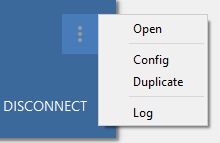
There are four sub-menus to select while connected to remote server.
- Open : Open connected drive item in Windows Explorer or macOS Finder.
- Config : Change the settings of drive item. If you are connected, there are limitations in changing items, and the changes will be applied in your next connection.
- Duplicate : Create a copy of drive item.
- Log : Open the folder of log file in Windows Explorer or macOS Finder which contains activities of the drive.