Team License
1 license can be used to access to 1 device concurrently.
There is an option to change current device to a new device in https://accounts.bdrive.com whenever needed to change. If you need to access to several devices at the same time, multiple licenses is required. Check the store https://cloudsync.bdrive.com.
Team Admin can purchase Team licenses.
Team Admin needs to create email account ID in https://accounts.bdrive.com/accounts/signup and verify the email. After the purchase, Admin can add Team members in https://accounts.bdrive.com.
Team Trial
A free Team Trial is available for 14 days to assign up to 3 licenses. It’s available in https://cloudsync.bdrive.com/#plans, https://accounts.bdrive.com/plans_products/CloudSync/team.
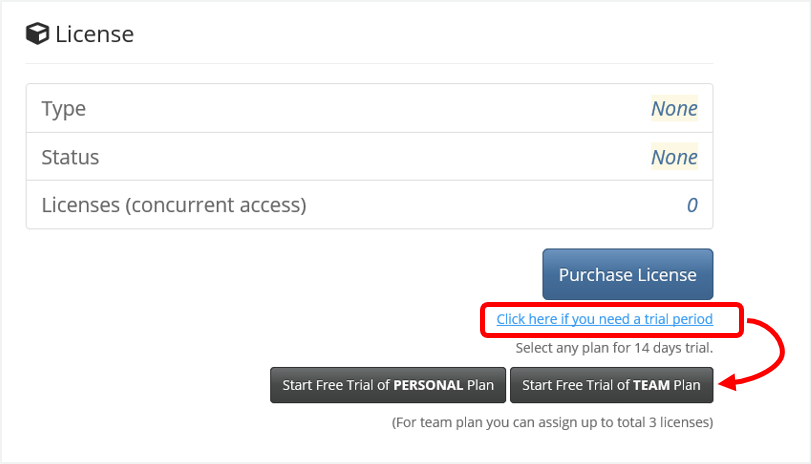
Add Team Members
-
Log in to https://accounts.bdrive.com with Team Admin account ID and then click ‘Manage’ button in Plans & Products of CloudSync category

-
Click ‘Manage’ button in Team category
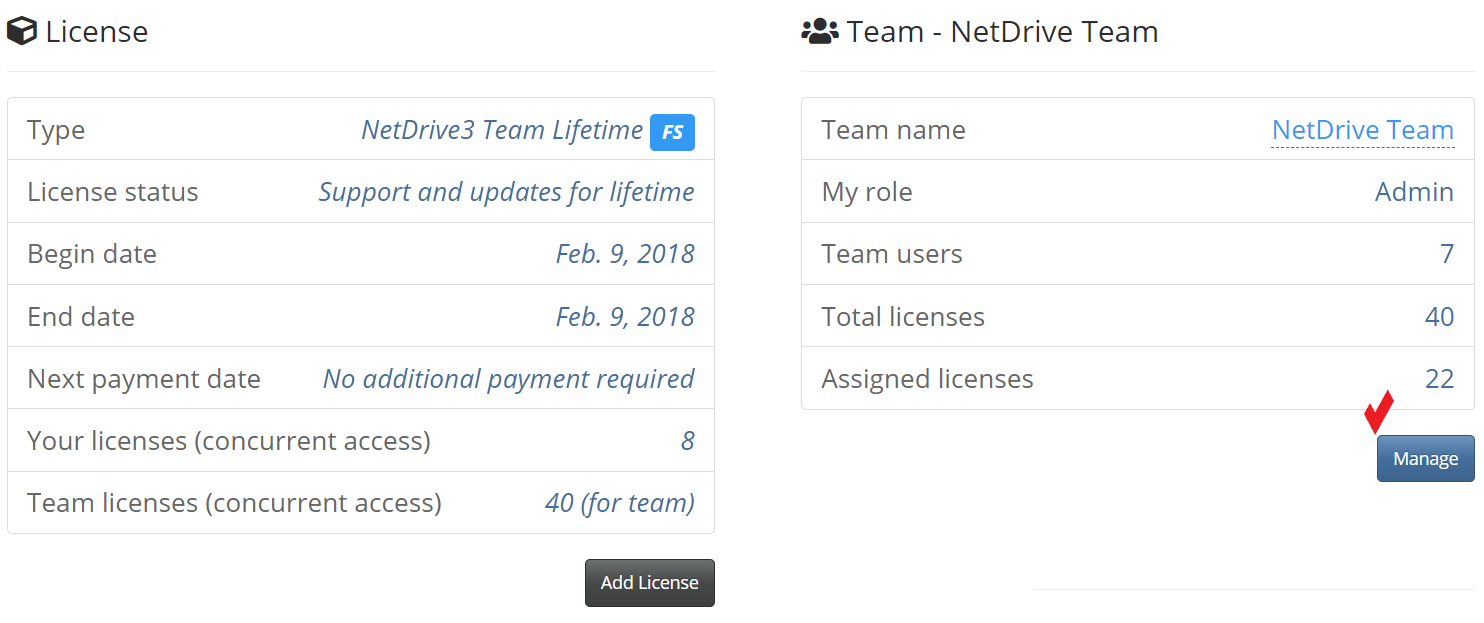
- Add Team Member’s account ID at the bottom of the page and then assign license quantity for each added member
- By default, quantity is set to 1 per member and it can be changed anytime within available quantity
- Add Member fails if the user is already a team member or has any other plan
- Optionally, we assist to register multiple Team members if you send us CSV file
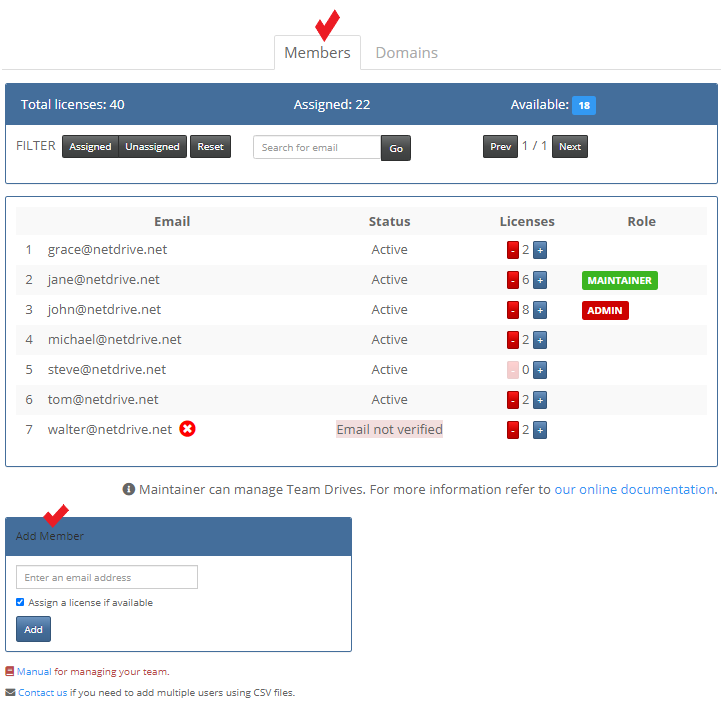
- Team Members need to check ‘Email Verification’ before using the software
- Each member needs to create account ID in https://accounts.bdrive.com/accounts/signup and verify the email before logging in to the software
- Members who did not create their account IDs yet at the moment when adding as Team member, a ‘Verification Email with Temporary Password’ will be emailed which enables to log in temporarily. It is highly suggested to change the password in https://accounts.bdrive.com/accounts/password/reset
- If verification email is not received, once again try to login to https://accounts.bdrive.com using the email account ID which then will be sending another verification email
- Note: Role of Team Admin
- Team Admin manages team account anytime as needed
- Purchase Team licenses
- Add/Remove/Deactivate/Reactivate Team Members
- Assign License quantity
- Change Team Admin/Maintainer
- Team Domains
- Team Admin manages team account anytime as needed
(Optional) Team Members can be added by Domains
-
Log in to https://accounts.bdrive.com with Team Admin account ID. Go to ‘Domains’ tab in https://accounts.bdrive.com/plans_products/CloudSync/team and then register the domain (max 2)
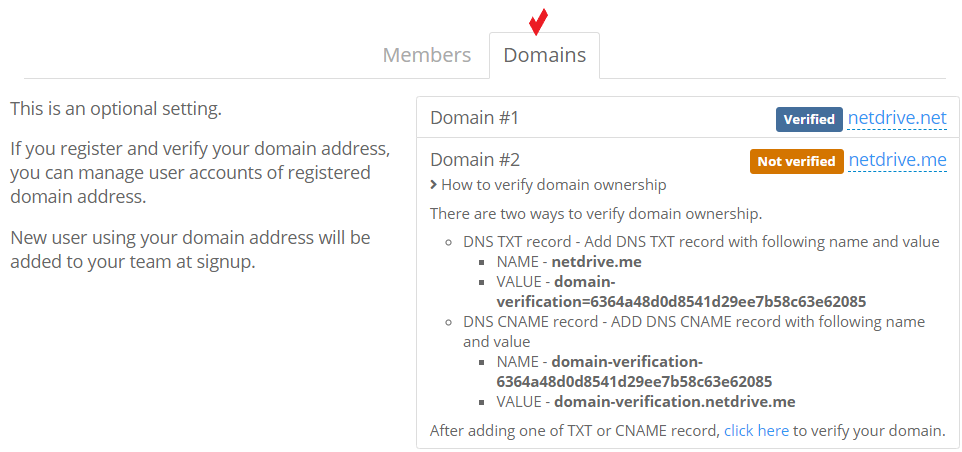
-
Team Admin needs to check ‘Domain Verification Email’ to complete the registration
- Go to ‘Members’ tab (and follow the steps to add members). Add Team Member’s account ID and assign license quantity
- Add Team member’s account ID, either email under registered domains or any email address
- At the moment of domain verification, existing account IDs under registered domains will be automatically added to Members tab. It is suggested to remove unwanted users from the list
- Unlimited Plan allows Team members under registered domains only
- Assign license quantity for each added member (set to 1 by default)
- Add Team member’s account ID, either email under registered domains or any email address
- Team Members need to check ‘Email Verification’ before using the software
- Each member needs to create account ID in https://accounts.bdrive.com/accounts/signup and verify the email before logging in to the software
- Members who did not create their account IDs yet at the moment when adding as Team member, a ‘Verification Email with Temporary Password’ will be emailed which enables to log in temporarily. It is highly suggested to change the password in https://accounts.bdrive.com/accounts/password/reset
- If verification email is not received, once again try to login to https://accounts.bdrive.com using the email account ID which then will be sending another verification email. Check spam box, too
Add Licenses
-
Log in to https://accounts.bdrive.com with Team Admin account ID and then click ‘Manage’ button in Plans & Products of NetDrive 3 category

-
Click ‘Add License’ button in License category
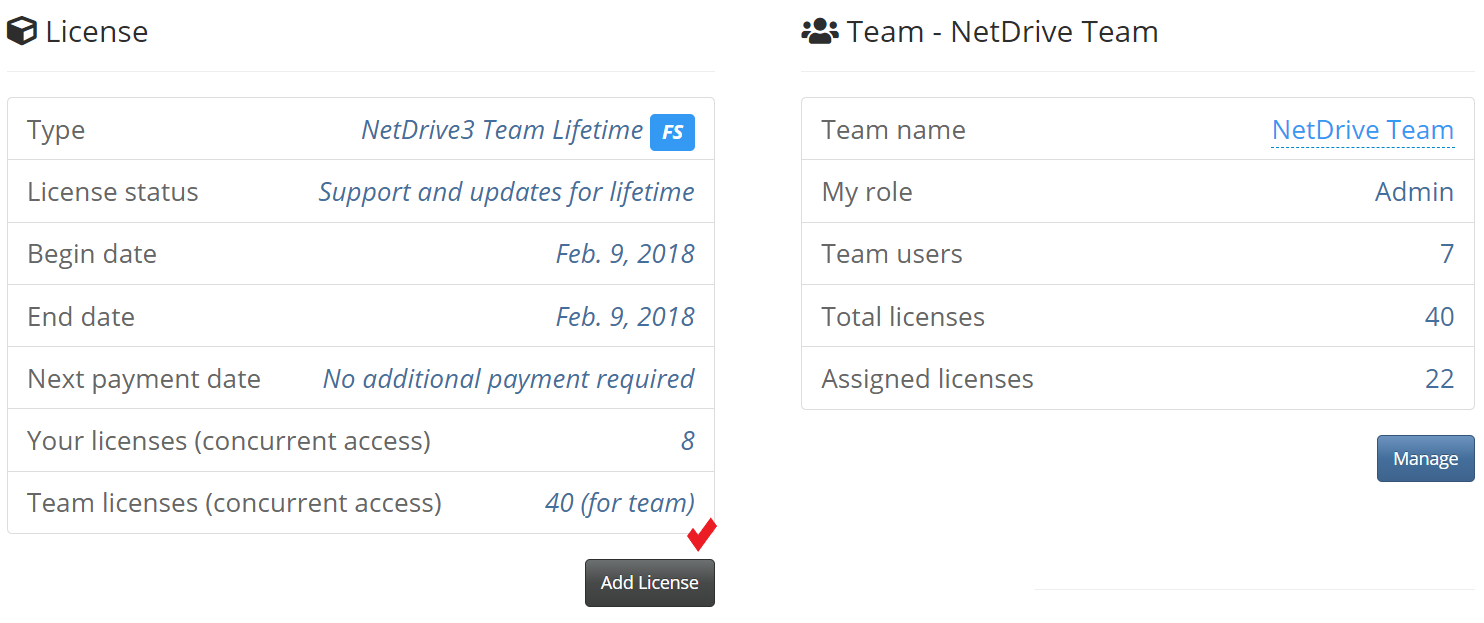
-
Change ‘Total’ quantity followed by ‘Proceed to Checkout’ button (limited one time per day)
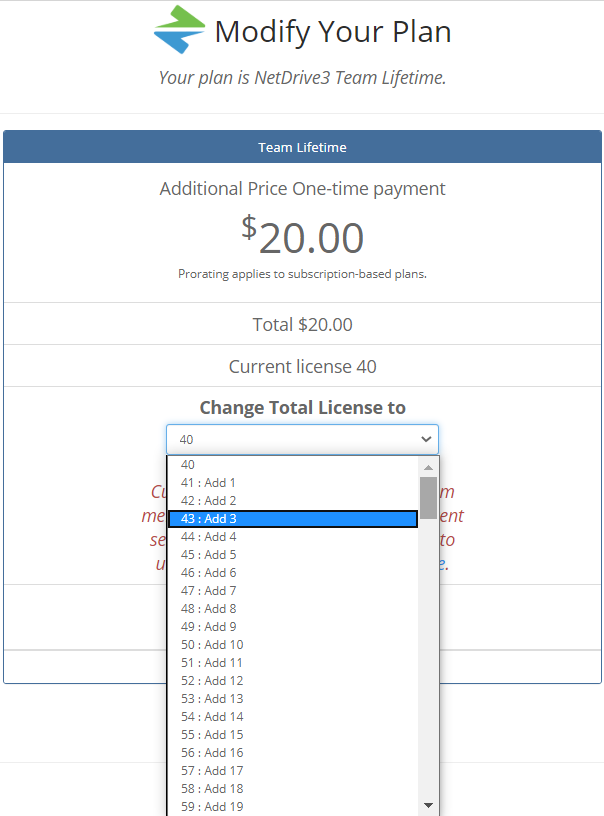
- New purchase order issued
- Yearly Subscription
- Your most recent subscription will be cancelled and partially refunded (PRORATE)
- A new yearly subscription will be issued for changed ‘Total’ quantity/price
- Lifetime License
- A new order will be issued for added quantity/price
- Yearly Subscription
- Invoice Link : https://accounts.bdrive.com/accounts/invoices
Team Manual
Team manual is auto-emailed to Team Admin email address right after the purchase completion.
It can be downloaded in https://discourse.bdrive.com/t/team-manual-admin-member-control/40947 as well.
General Information on License Terms
General information can be found in CloudSync License and Bdrive Website.